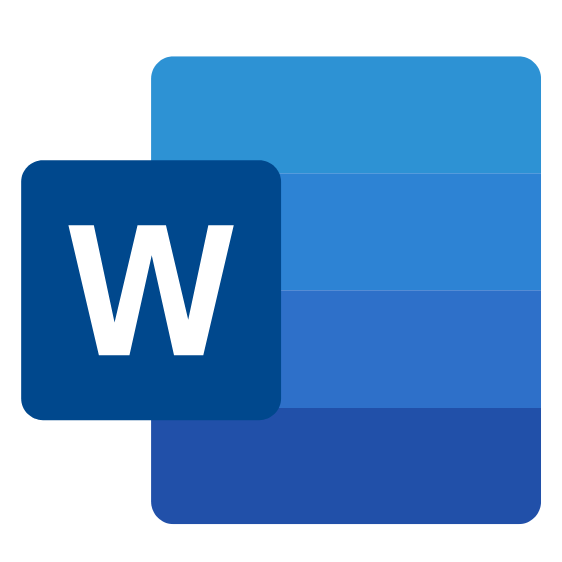Module 1: Adding Tables
Tables are an excellent way to organize information in a document. In this topic, the learner will learn how to add tables in a few different ways.
-
Insert a table
-
Modify a table
-
Format a table
-
Convert text to a table
Module 2: Working with Tables and Charts
Although Microsoft Word is primarily designed for word processing, it does provide tools for managing table-based data. In this topic the learner will learn how to control data and cell layout, perform calculations and create charts.
-
Sort table data
-
Control cell layout
-
Perform calculations in a table
-
Create a chart
Module 3: Using Images in a Document
Often, images that you add to your Microsoft Word documents will need to be resized and/or cropped. In this topic, you will learn some different techniques for resizing and reshaping images.
-
Resize an image
-
Adjust image appearance
-
Integrate pictures and text
-
Insert and format screenshots
-
Add videos to a document
Module 4: Creating Custom Graphic Elements
Shapes are another type of illustration that you can add to a document. These objects can include arrows, callouts, mathematical symbols, and more. In this topic, you will learn how to insert, modify, and format all types of shapes.
-
Draw shapes
-
Add WordArt and drop caps to text
-
Create complex illustrations with SmartArt
Module 5: Inserting Content Using Quick Parts
You can save many types of elements as building blocks, which can then be combined to create the framework for a document. You can also create Quick Parts, which are pieces of content that are saved as building blocks and can be re-used over and over. In this topic, the learner will examine both of these useful tools.
-
Insert building blocks
-
Create and modify building blocks
-
Insert fields using Quick Parts
Module 6: Controlling Text Flow
When working with complex documents, you may need to fine-tune how text flows from one page to another. In this topic, the learner will learn how to set various text flow options using the Paragraph dialog.
- Control paragraph flow
- Insert columns
- Link text boxes to control text flow
Module 7: Using Mail Merge
When used properly, mail merge is one of the best time-saving tools in Word. However, it offers many complex options and can be confusing for new users. In this topic, you will take an in-depth look at the mail merge features and how to access them in Microsoft Word.
-
About the mail merge features, including manual mail merge tools and the Mail Merge Wizard
-
Merge envelopes and labels
-
Create a Data Source Using Word
Module 8: Customizing the Word Environment
One of the main design goals in every new version of Microsoft Office is to enable you to do your work faster and more efficiently. In order to achieve this, you have the ability to customize just about everything in the program. In this topic you will learn some different ways to customize the Microsoft Word interface.
-
Customize the Word interface
-
Set additional save options
-
Manage additional file types