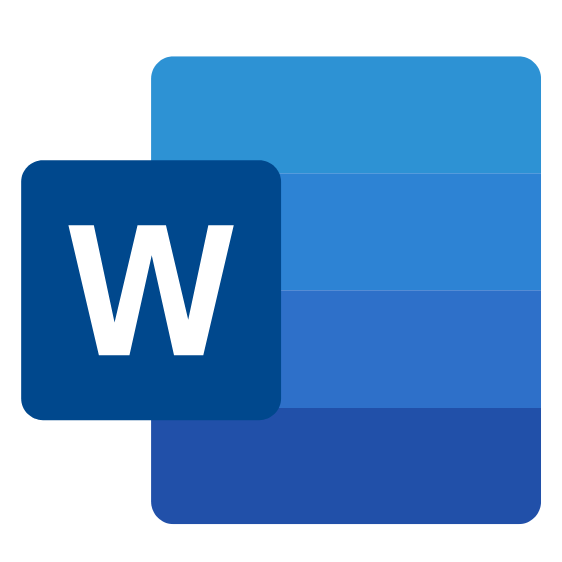Module 1: Getting Started with Word
In this lesson, you will learn to identify the components of the Word interface, create a basic document, use the help system in Microsoft Word.
- Identify the components of the word interface
- Create a word document
- Using the help system
Module 2: Editing a Document
In this lesson learners will find quick ways to navigate around document, select and modify text using variety of different features.
- Navigate and select text
- Modify text
- Find and replace text
Module 3: Formatting Text and Paragraphs
In this section learners will learn how to use character formatting using tabs, controlling paragraph layout, borders and shading and using styles.
- Apply character formatting
- Align text using tabs
- Display text as list items
- Managing lists
- Control paragraph layout
- Insert section breaks
- Apply borders and shading to text
- Apply styles to text
- Insert automatic fields
- Manage formatting
Module 4: Work with Multiple Documents
In this lesson learners will learn how to open and arrange multiple documents. They will also learn how to move text between documents
- Open and arrange multiple documents
- Manipulating text between active documents
Module 5: Use and Create Templates
In this lesson learners will able to create and use templates in MS Word.
- Create a document using a template
- Create and modify a template
Module 6: Inserting Graphic Objects
In this lesson learners will learn how to insert symbols and special characters. Learners will also explore inserting illustrations into Word documents.
- Insert symbols and special characters
- Add images to a document
- Create text boxes and pull quotes
Module 7: Controlling Page Appearance
In this lesson learners will learn how to edit the page appearance by inserting page borders, watermarks, headers and footers, footnotes and section breaks. Learners will also control the page layout by changing the page size, orientation and adding page breaks.
- Apply a Page Border and Color
- Add a Watermark
- Add Headers and Footers
- Control Page Layout
- Insert footnotes and endnotes
Module 8: Proofing a Document
This lesson covers using spell check and proofing tools.
- Check Spelling and Grammar
- Other Proofing Tools
- Check Accessibility